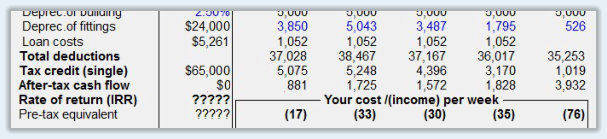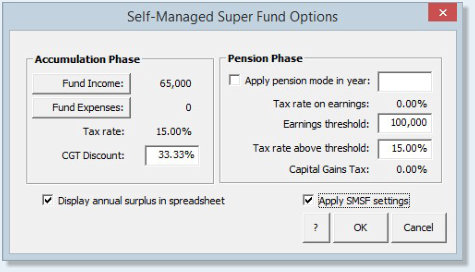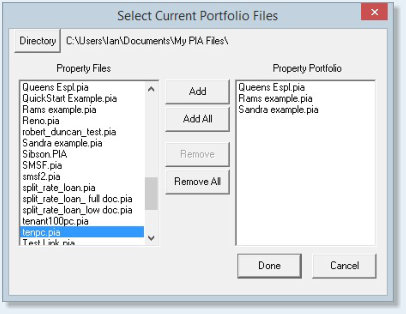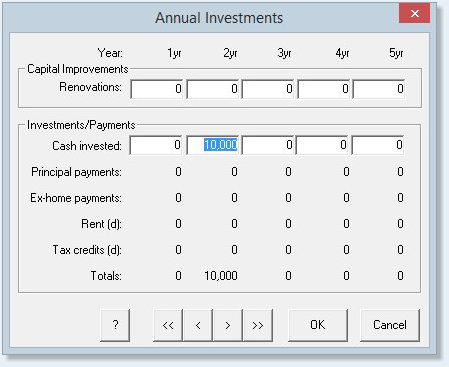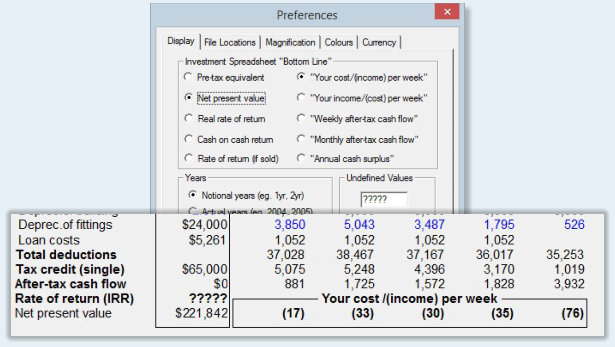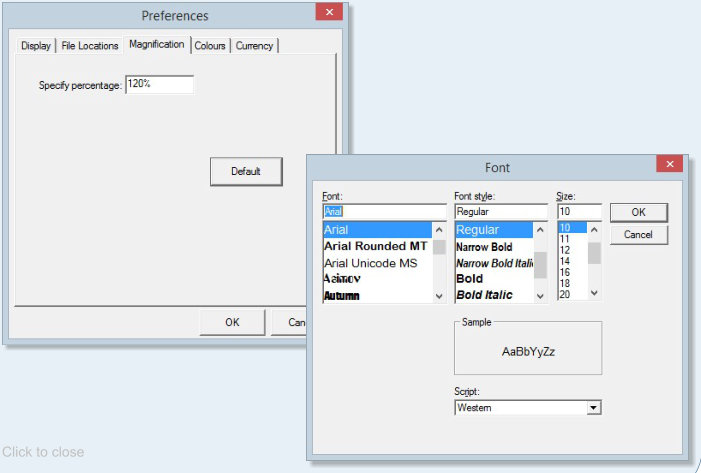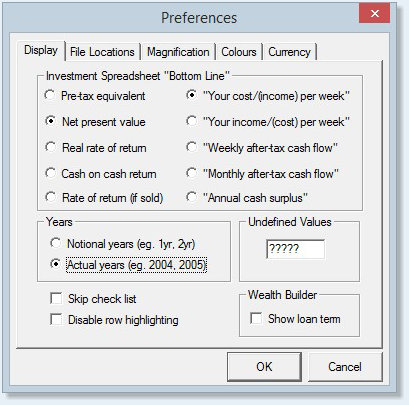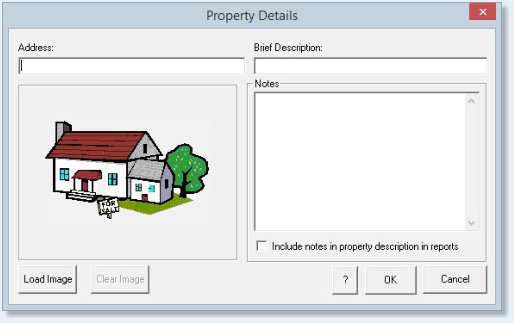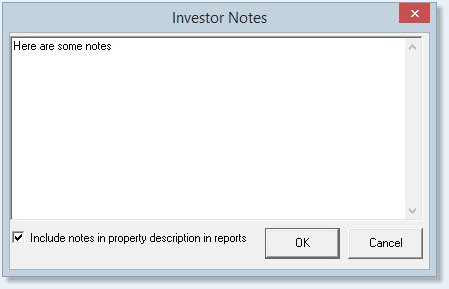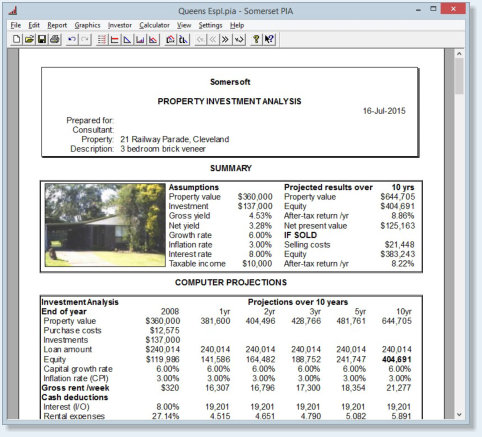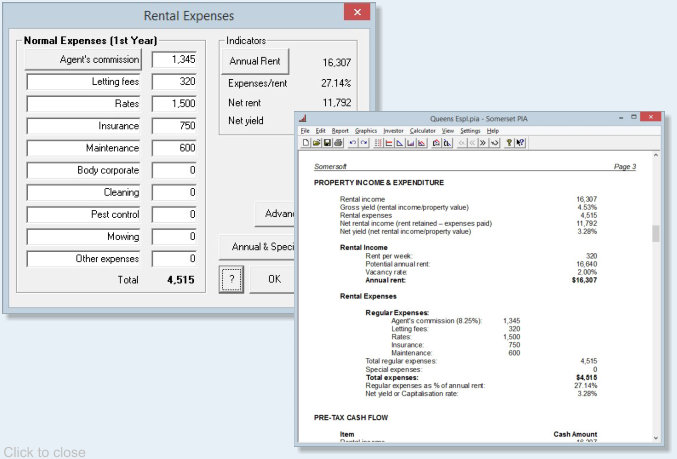| Installation and Updates | ||
| My computer's hard drive has crashed and taken my copy of PIA with it. How can I recover my program? | ||
|
If you still have your registration details (these are on the back of the original CD case and/or in an email sent to you when you purchased PIA) then it is fairly easy. If not, you will first need to contact Somerset to obtain them.
The next step is to download and install your original version of the PIA software from the web site, or better still, to choose the last free update for which your registration code is still eligible. If you have purchased the software sometime in the past two years, you will still be eligible for free updates and would simply download the latest one (see www.somersoft.com.au/pia_updates.htm). Previous updates can be accessed via the Previous Versions tab on this page or you can always order an updated registration code for the latest update via the secure web site order form. Once you have the software re-installed, it will only run in demonstration mode until you enter the licensee name and corresponding registration code. You can do this when starting the program (click on the Register button) or via the Register item under the Help menu. |
||
| My program will only run in demonstration mode. | ||
| PIA will run in demonstration mode if it does not have a corresponding registration file. This might happen if you have replaced the program with a later version or you have downloaded the incorrect program (PIAPro instead of PIAFpu or vice versa). The problem is easily resolved if you check the licensee and registration details that you have received when you first purchased the software. If the program and version number agree, re-enter the licensee and registration codes (Help menu/Register) and all will be well. If not, contact Somersoft | ||
| I have downloaded the latest updated edition of PIA but it does not seem to have updated my tax scales. | ||
| The tax scale used when creating a property file are always saved with the file. Thus even if the tax scales are updated when a new maintenance edition is released, this scale is only used in new files that are created. To update the tax scale in a previously saved file, open the file, choose Tax Scales under the Settings menu, then choose the latest scale (Australia or NZ, whichever is appropriate). | ||
| Investment Analysis | ||
| What does "?????" mean in the IRR cell in the Input column of the investment analysis spreadsheet? | ||
|
It simply means that the internal rate of return can either not be calculated or is not applicable.
It usually signifies an infinite return and hence a great investment!
For example, it would not be possible to calculate the return on investment for a property purchased
with borrowed money which also produces a positive after-tax cash flow – effectively a license to print money.
With no money invested, it is impossible to calculate a return on investment!
Such a situation can arise when you have low interest rates and relatively high net rents and
non-cash tax deductions (e.g. high depreciation claims).
However, if a positive cash flow is generated simply by capitalising the interest,
this can result in a negative equity at the end of the projected period. In this situation,
the internal rate of return is not applicable as it would actually be a measure of the effective "interest"
being paid on the equity being extracted from the property. |
||
| How do I analyse an investment property purchased by my Self-Managed Super Fund (SMSF)? | ||
With rule changes in recent years allowing SMSF's to borrow funds, it is now more common for individuals to
invest in property through their own self-managed superannuation fund. But how is this best handled in PIA?
Firstly, it is important to remember that, in this case, it is the SMSF that is the investor.
Hence the tax scales and CGT costs etc must be set accordingly to the entity. I recommend the following...
|
||
| I bought an investment property several years ago. How do I include that property into my analysis? | ||
|
IThe way to do this is to define it as part of your existing
investment portfolio. You must first create a PIA file which
simulates the existing property so that when you create a
portfolio, you simply need to specify which files are to be
included. You can either simulate the investment cash flows
from the year of purchase (specify the year in the year row
of the Input column in the spreadsheet) or simulate them
from the present year (in which case you would need to
specify your existing equity in the property in the
Investments dialog). Either way, PIA will extract the
synchronised projected cash flows and property values etc
from the specified files in order to adjust the taxable
income used in calculating the correct tax credits for any
new property that you might evaluate. Furthermore, the
existing portfolio will also form part of the base of your
investment portfolio in the Wealth Builder spreadsheet. |
||
| How do I analyse an investment property which is being purchased by myself, my brother and my sister? | ||
|
The financial model in PIA is constrained to a maximum of
two people (investor and partner) as it is assumed that the
cash flows will be joint cash flows and all of the more
advanced tools in the program (e.g. Wealth Builder
spreadsheet) assume that borrowing capacity will be based on
joint incomes and joint living expenses etc. Thus, in
situation where this assumption does not hold (e.g. when
there are three or more involved in a syndicate), it is
simply a matter of dividing the investment into equal
proportions and doing a separate analysis for each
individual. |
||
| How do I specify lump sum payments off the investment loan? | ||
|
The program allows you to specify ad hoc lump sum payments
at the end of any year in the projected period. To do this
you can click on the After Purchase button in the
Investments dialog (or click anywhere in the Investments row
on the Investment Analysis spreadsheet) to bring up the
Annual Investments dialog. This will allow you to specify
any lump sum cash investments (or to specify any money
borrowed for renovations).
|
||
| In the investment report summary, what does Net Present Value mean? | ||
|
The Net Present Value represents the net increase in the
total value of the investment measured in today's dollars.
In other words, it measures the difference in the projected
market value of the property (in today's dollars) less the
total cost of that investment (including negative annual
cash flows) in today's dollars. It is a useful index as it
is a measure of how much money you are likely to make on the
investment given the assumptions you have made. It can
always be calculated, even when an IRR can't (e.g. for
positive cash flow properties) so it helps to keep infinite
rates of return in perspective. To display the Net Present
Value at the bottom of the Investment Analysis spreadsheet,
choose it in the Preferences item under the Settings menu.
|
||
| How do I account for Land Tax in the calculations? | ||
|
Land tax is a State-imposed tax that has become an
increasingly important issue for successful property
investors. The land tax rules change from State to State (NZ
and NT have none) and, in general, depend on the total land
value owned in each State. It is treated by the Australian
Tax Office as if it were another rental expense and in PIA,
the Rental Expenses dialog is where we recommend you enter
the land tax component for any new property you are
analysing. While it is not possible to fully integrate
automatic land tax calculations in the software because of
the complications of joint-ownership and properties held in
different States, we have added a Land Tax calculator in the
new version to at least help you in this process (Calculator
Menu). |
||
| Why is the investment loan being reduced, even though I have specified an interest-only loan? | ||
|
It usually means that you have inadvertently specified that
rental income and or and tax credits are to be used to make
principal payments off the loan whereas normally these are
used to service the interest bill. Make sure that the
relevant check boxes in the rent and tax credit dialogs are
unchecked. |
||
| Why do the depreciation of fittings claim increase in the second year? | ||
|
In recent years, the Australian Tax Office has a category to
cover depreciable items under $1000. This category is called
the Low Value Pool and all items are written off at a
diminishing value rate of 37.5% per year, except for the
first year for which the rate is 18.75%. Hence, if this
category forms a large component of the total depreciable
items, the depreciation claim for the second year may well
be higher than that for the first year of the investment. |
||
| How is the capital gains tax calculated? | ||
|
This is one of the most complicated aspects of Australian
property tax law and one that has been changing in recent
times. For capital gains tax purposes, fixtures and fittings
are treated as separate assets to that of the property. The
tax is only calculated on gains over and above inflation and
there are special averaging provisions that tend to cushion
its effect, especially if other taxable income at the time
of sale is low (see pp 140-141 of Building Wealth through
Investment Property for more detail). Since May 1997,
building depreciation claims must now be written back and
the cost base adjusted accordingly when calculating the
taxable gain. To help users understand more clearly how the
tax liability has been estimated, the Professional versions
of the Australian PIA software now include a detailed
capital gains tax report. |
||
| What value should I use for capital growth rate? | ||
|
A figure that you think is appropriate for the location, the
style of building and most importantly, the time period over
which you will be making projections (hopefully between now
and retirement, however long that may be). Do not be unduly
influenced by what is happening today, or even this year, as
it is the longer term growth rate that is most relevant. You
may use long-term historical levels as a guide, but it is
most important that you do not consider changes to the
capital growth variable independently from changes in the
inflation and interest rate variables. There is no
definitive relationship but, while growth in property values
has varied considerably over the years, over any significant
period, it has generally exceeded the inflation rate by
about 2 to 3%. Interest rates would normally exceed the
growth rate by about the same margin.. |
||
| Can I examine the implications of using a line of credit with the PIA software? | ||
|
Lines of credit are commonly used nowadays for accelerated
reduction of a home loan. By paying all one’s income into
the account and withdrawing living expenses as required can
result in drastic reductions in the term of a loan. While
there is a small advantage gained through using credit cards
to extend interest free use of someone else’s money, the
major reduction comes about because more is being paid off
the home loan. The Professional versions of PIA have a home
loan analysis spreadsheet that can be used to simulate the
effect of making these additional payments. The living
expense budget feature can be used to work out how big these
additional payments might be. |
||
| What have I done to make my cost per week appear so high? | ||
|
You may be using a short term principal and interest loan,
in which case the higher cost per week can largely be
attributed to the significant principal payments. Look at
using interest only finance. You may have inadvertently specified that rental income and/or tax credits be used to repay the principal on the investment loan. If this is the case, the interest bill has to be serviced by you alone and hence your after-tax cost per week will rise accordingly. Make sure that the relevant check boxes in the rent and tax credit dialogs are unchecked (see 2 above). |
||
| What does a negative cost per week mean? | ||
|
The double negative actually means that your cash flow is
positive (the investment is paying you money). |
||
| Why does the program have a separate item for furniture in the property value dialog, but not fixtures and fittings? | ||
|
Some properties are bought with a furniture package as an
option in the purchase (e.g. furnished holiday units).
However, it is traditional in purchasing and/or selling
property that the property price include fixtures and
fittings (carpets, curtains, etc). The furniture is thus
identified as a separate item in any purchase, however, all
items can be separated and identified for depreciation
purposes. |
||
| How are fixtures and fittings, stamp duty and construction cost are linked to the property price? | ||
|
To make it easy for someone to get a quick and reasonable
bottom line, a number of assumptions are made with the
model. By default, when someone enters a new property value,
the appropriate stamp duty is automatically calculated,
along with estimates of the amount of depreciable items (6%
of property value) and the original construction cost of the
building (50% of property value). The normal procedure would
be to then refine these values where appropriate. However,
it is possible to change this default behaviour so that
changing the property value does not change these other
related items – simply un-check the relevant check boxed in
the Property Value dialog. |
||
| Interface | ||
| How do I change the size of the spreadsheet font so that I can read it more easily? | ||
|
The best way to make the spreadsheet larger and more
readable on screen is to change the Magnification setting
(Preference item under the Settings menu). Changing the
magnification from 100% to 150% will increase the
magnification by 50%. An alternative is to increase the size
of the font (Settings menu/Set Font), but this will also be
reflected in printed reports and if the font is made too
large, adjacent fields may overlap. |
||
| Is it possible to display actual years (e.g. 2015 2016, etc) rather than the number of years since purchase? | ||
|
Yes. Simply choose that option under the Preferences item of
the Settings menu. Keep in mind when doing so that the
financial model is still operating in integer years after
purchase and is not aligned to specific financial or
calendar years (as in the date of purchase is only used in
the Tax Variation dialog) as the purpose of PIA is as a
modelling tool not an accounting tool.
|
||
| Where do I enter the property description and address? | ||
|
This can be done in the Property Value dialog (click on the
Property value row title) or simply by clicking on the
Property Details region of the spreadsheet. There is now a
specific Property details dialog that not only allows you to
enter these details, but also a jpeg image of the property.
|
||
| How do I print the notes that I have entered in the Notes dialog? | ||
|
The notes facility was originally intended to provide users
with a place to store information about the property under
review or about the client for whom the analysis was being
carried out, or for whatever other purpose the user needed
without necessarily having that information appear in any of
the reports that could be generated. However, by clicking
the appropriate checkbox, it is now possible to have those
notes appear as part of the property description when it
appears in a generated report. Otherwise, to print them,
just copy them to Notepad or Word. To do this, select the
text in the Notes text area and press Ctrl/C (this puts it
on the clipboard). Then switch to say Notepad and press
Ctrl/V.
|
||
| Why, when I ask the program to print, does it only give me just half a page of information? | ||
|
What you see is what you get (wysiwyg)! If the page you are
viewing is the spreadsheet interface, that is what will
print. To print a full report (multiple pages), you must
first generate that report (see Report Menu items).
|
||
| How do I get it to print the contents of the rental expenses dialog? | ||
|
To print the contents of any dialog (such as that for Rental
Expenses), you would need to copy its image to another
application such as Paintbrush or Word via the clipboard
(hold down the Alt key and press the PrtSc key to copy the
currently active window to the clipboard). However, for most
of the dialogs with lists of items pertaining to the
analysis, the contents will appear as part of a generated
report that can easily be printed.
|
||
| Home Loan Analysis | ||
| Do I need to enter my home loan details every time I evaluate another investment property? | ||
|
No, but you will need to have specified your home loan
status, repayment commitments, and personal living expenses
if you want the software to calculate whether or not you can
afford the property (Investment Capacity dialog), when you
can afford the next one or whether the bank is likely to
lend you the money needed (Wealth Builder spreadsheet). Once you have entered such details, you can make them part of the starting template (Save Default Template under the Settings menu) for any new property files that you create so that you do not need to enter them each time. |
||
| How do I specify interest-only payments on my home loan? | ||
|
Normally home loan payments are based on a principal and
interest loan. However, in the Home Loan Analysis
spreadsheet, you are able to modify the monthly repayments
to anything you wish (to see what impact it may have on the
term of the loan). Simply calculate the monthly
interest-only repayment (Loan Payments calculator under the
Calculators menu) and enter that into the regular monthly
payments field of the Home Loan Analysis spreadsheet.. |
||